

Order Types
| Hong Kong Market | |
|---|---|
| US Market | |
| Other Markets |
| To BUY | |
|---|---|
| To SELL |
| Market price > Stop Price > Limit Price > $0.01 |
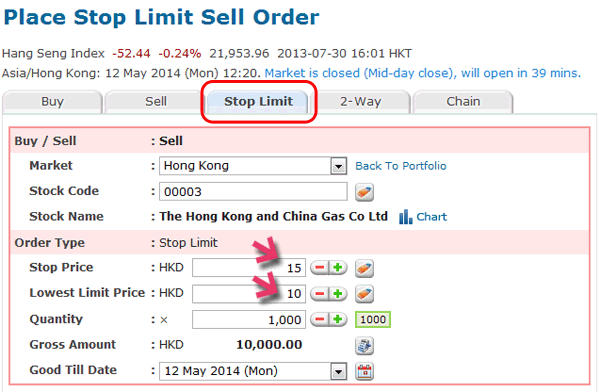
Then, when the market price is falling: -
| Market Price | |||
|
|||
 |
|||
| Your Stop Price |
|
<-- Sell Stop-Limit Order is triggered and activated at this point. | |
 |
<-- The order might be filled at any market price better than $10. | ||
| Your Limit Price |
|
<-- It is the lowest price we will fill the order for you. | |
  |
<-- Sell Stop-Limit Order will not be executed below $10. | ||
| Target Sell Order | |
|---|---|
| Sell Stop-Limit Order |
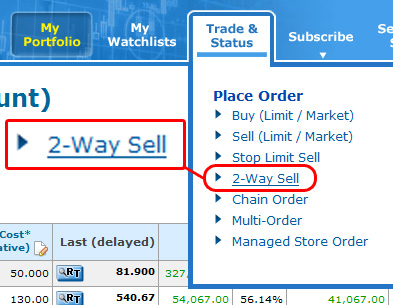
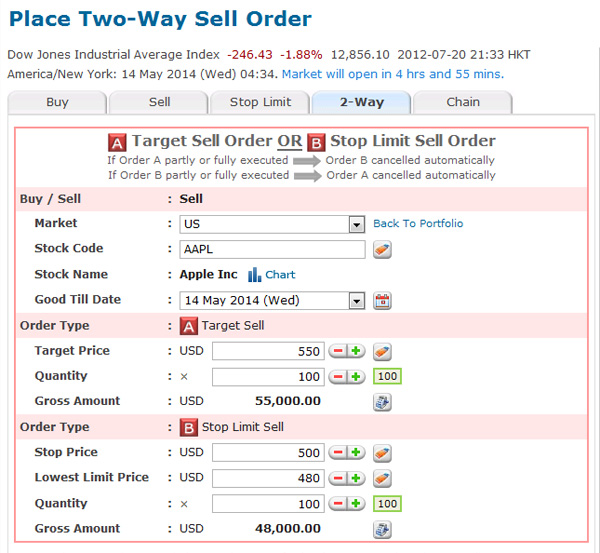
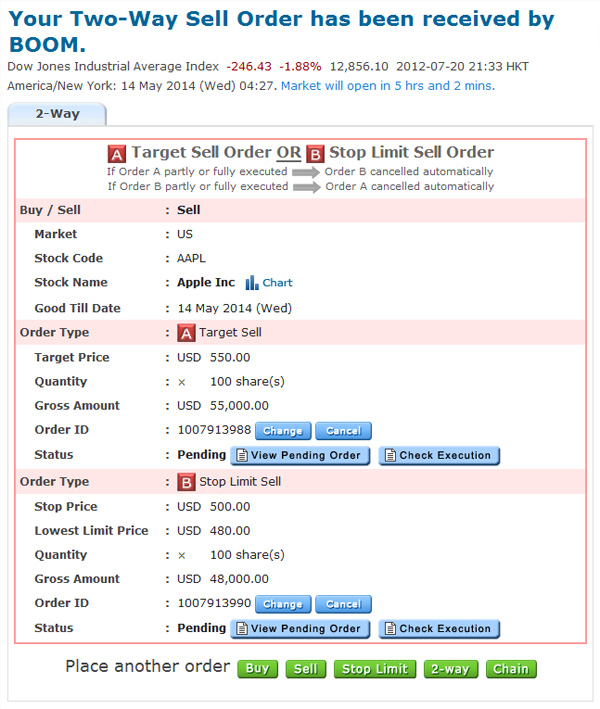
| Target price >= Market price > Stop Price > Lowest Limit Price >= $0.01 |
[Rising Market] Market Price>= Target Price |
 |
|
"Target Sell" executed + "Sell Stop-Limit" cancelled |
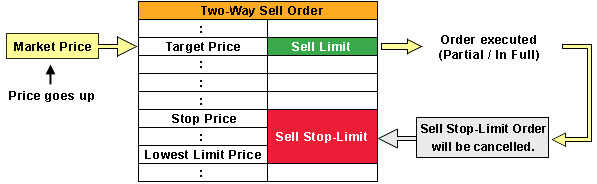
|
[Falling Market] Market Price =< Stop Price |
 |
|
"Sell Stop-Limit" triggered |
 |
|
"Sell Stop-Limit" executed + "Target Sell" cancelled |
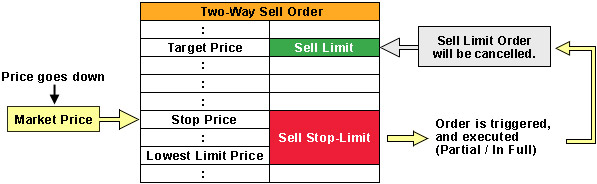
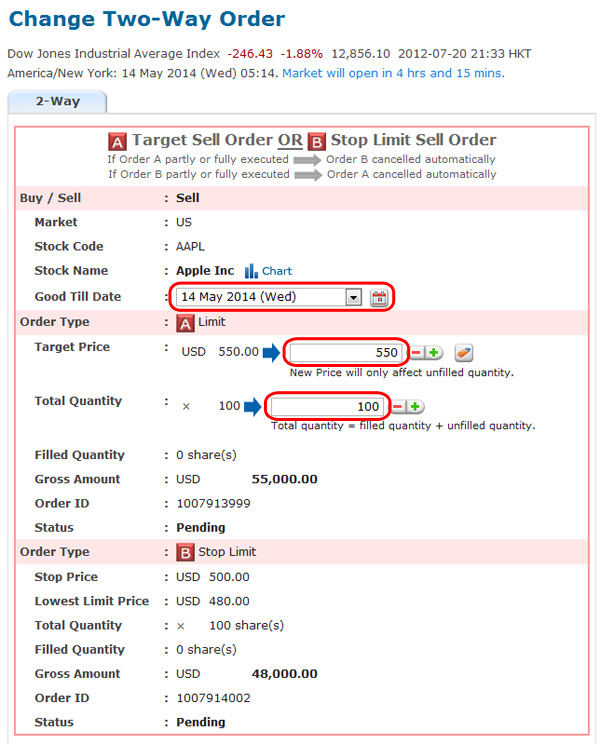
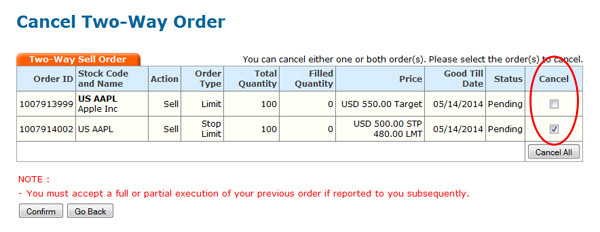
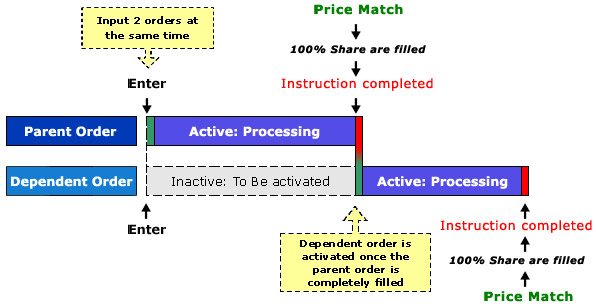
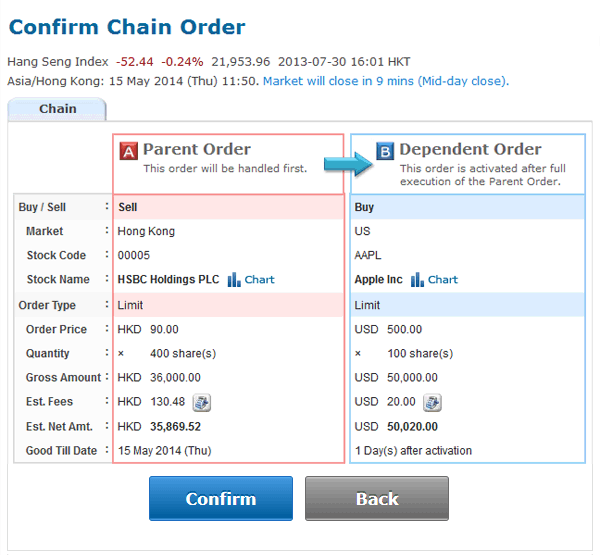
| Investment Objective | Parent Order | Dependent Order |
|---|---|---|
|
Use the sales proceed of one stock to reinvest in another |
Limit Sell Order
|
Limit Buy Order
|
|
Sell the same stock on a high price and buy back at a lower price |
Limit Sell Order
|
Limit Buy Order
|
|
Set up a target sell price once you bought a stock |
Limit Buy Order
|
Limit Sell Order
|
|
Switch investment from one stock to another |
Limit Buy Order
|
Market Sell Order
|
|
Set up the Stop Price once you bought a stock |
Limit Buy Order
|
Sell Stop-Limit Order
|
|
Catch short-term market fluctuation while maintain same stock holding |
Sell Stop-Limit Order
|
Limit Buy Order
|
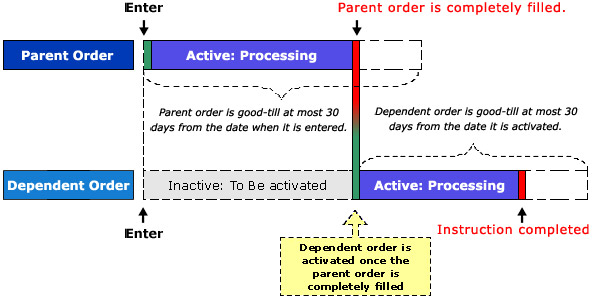
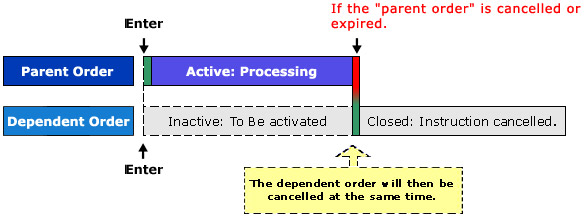
| "Dependent order" is cancelled because it becomes invalid | "Dependent order" is cancelled because respective "parent order" become invalid |
|---|---|
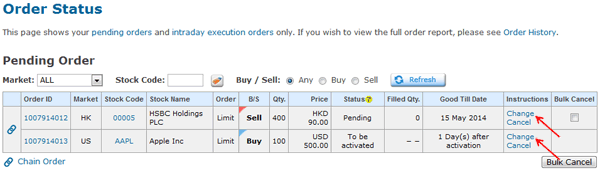
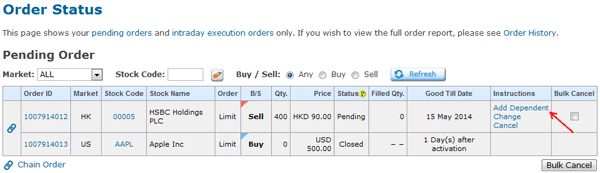
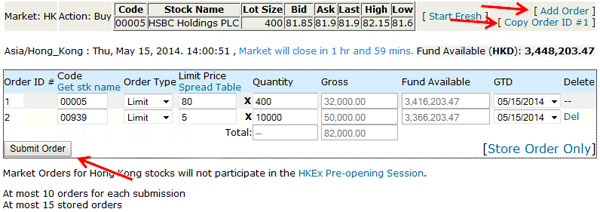

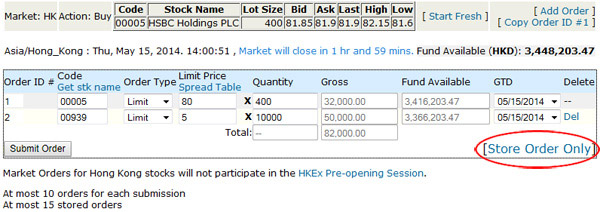
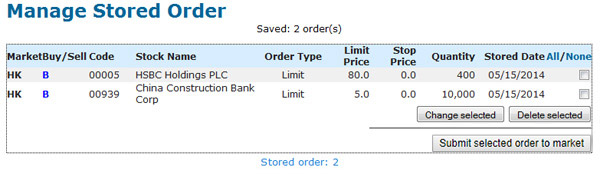
Last Update: August 2019.